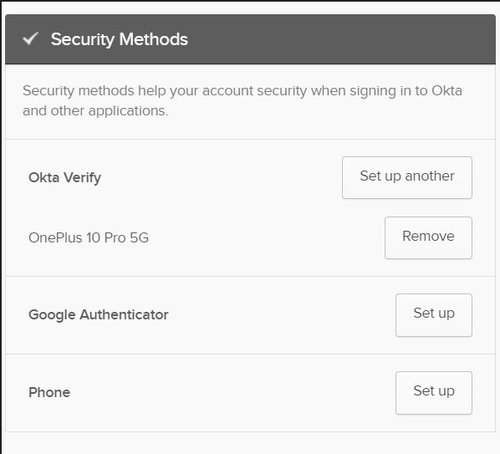UNIFIED CUSTOMER PORTAL
AVAILABLE NOW! Fortune Brands Unified Customer Portal
To register for FBIN Unified Customer Portal, click here.
Dear Customer,
With the transition of Emtek and Schaub from ASSA ABLOY to Fortune Brands, please be informed that AA Connect will transition to a Fortune Brands Unified Customer Portal.
The Unified Customer Portal (UCP) is designed to enhance your experience with our services. This state-of-the-art portal, will serve as the interface for our customers to interact with Emtek and Schaub digitally, providing a user-friendly, secure, cloud-based, scalable digital environment.
Key features include:
- Online Ordering: Place orders at your convenience with close to real-time status updates.
- Order Status and Documents: Check status of any order with access to pdf Order Acknowledgement, Invoice and Shipment Tracking information.
- Return Goods Authorization: Submit and track RGA requests online, anytime.
- Dashboard & Reporting: Gain insights with advanced reporting features.
- Online Credit Card Payment: Experience a seamless payment process, with the ability to apply open credit memos.
- Communication Tools: Stay updated with product launches and other notifications.
Stay tuned for forthcoming updates about the New Unified Customer Portal (UCP). Details about the launch timeline and other updates will be periodically published on our website.
FAQs For Registration Process
Q: How can a new user register on the portal?
A: To register as a new user on the Customer portal click on “New user? Register here.” For detailed steps refer to the User Registration Instruction Manual<link>.
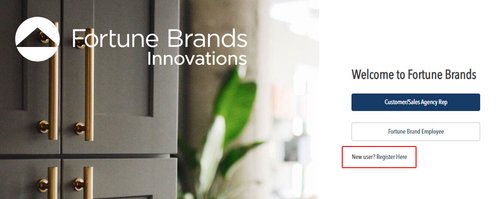
Q: What if users do not receive the Customer Connect Portal Invitation email?
A: User needs to check spam/junk folder.
Q: What are the necessary details required to sign up?
A: The basic details like First name, last name, email (the same email with which user registered) and a secure password that meets the password requirements.
Q: What if the user forgets their password when signing in?
A: User can go to sign in -> Enter the username. After entering the username, password screen will pop up. User must click “Forgot password?” and a verification link will be sent to their email id.
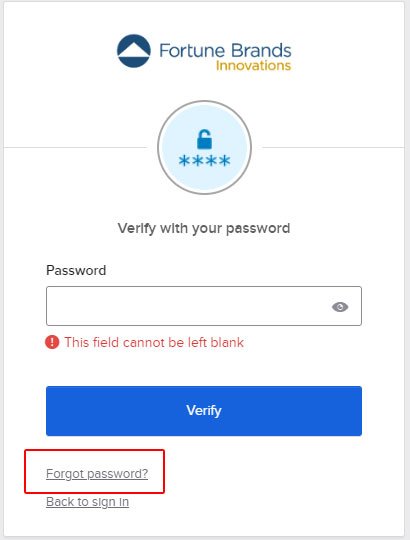
Q: What if the user cannot sign in to their email id to receive the verification link?
A: User can go to sign in -> Enter the username. After entering the username, password screen will pop up. User must click “Verify with something else” and select the preferred option.
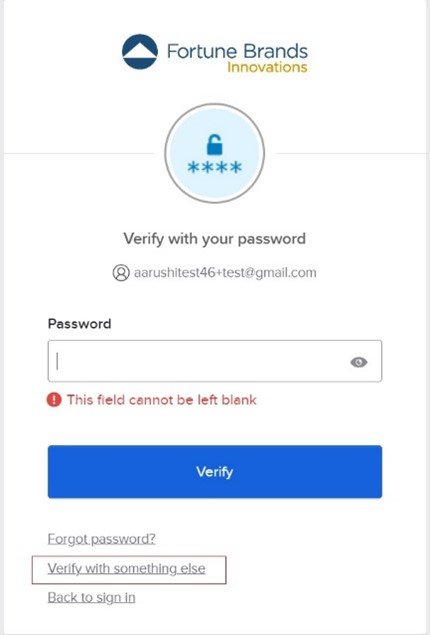
Q: How can a user update the phone number for Okta verify?
A: User can click this link and follow the steps below:
Enter the username -> password -> authenticate with Okta.
Go to settings -> security methods -> Set up phone.
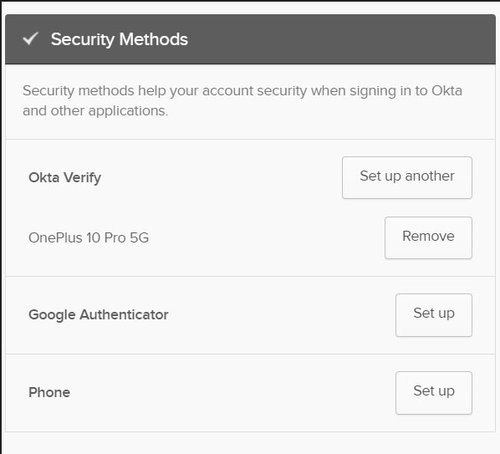
Q: How can a user change the authentication method?
A: User can click this link and follow the steps below:
Enter the username -> password -> authenticate with Okta.
Go to settings -> security methods.
Users have the option to choose their security method from three available options: Okta Verify, Google Authenticator, and Phone. Simply click on "Set Up" to initiate the process, which will prompt additional steps to complete the setup.